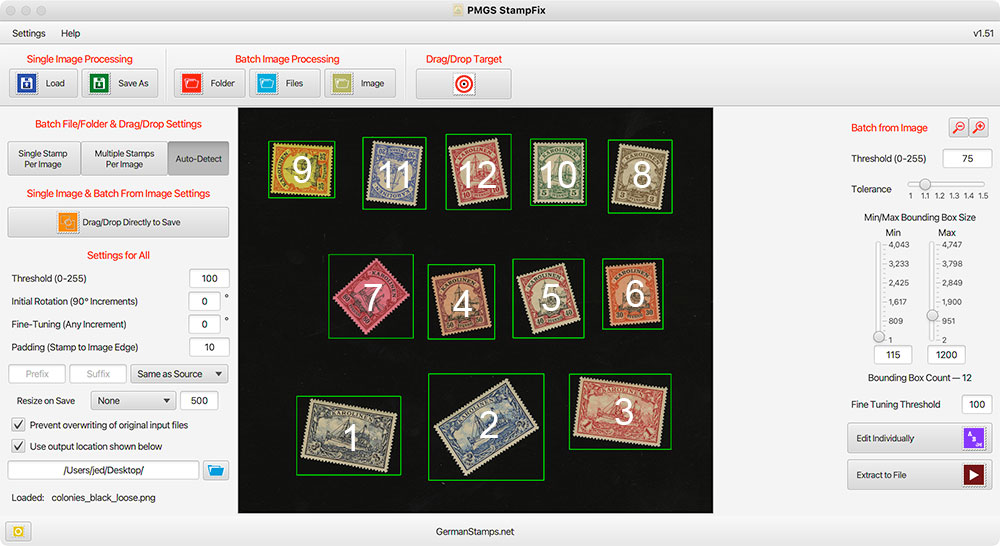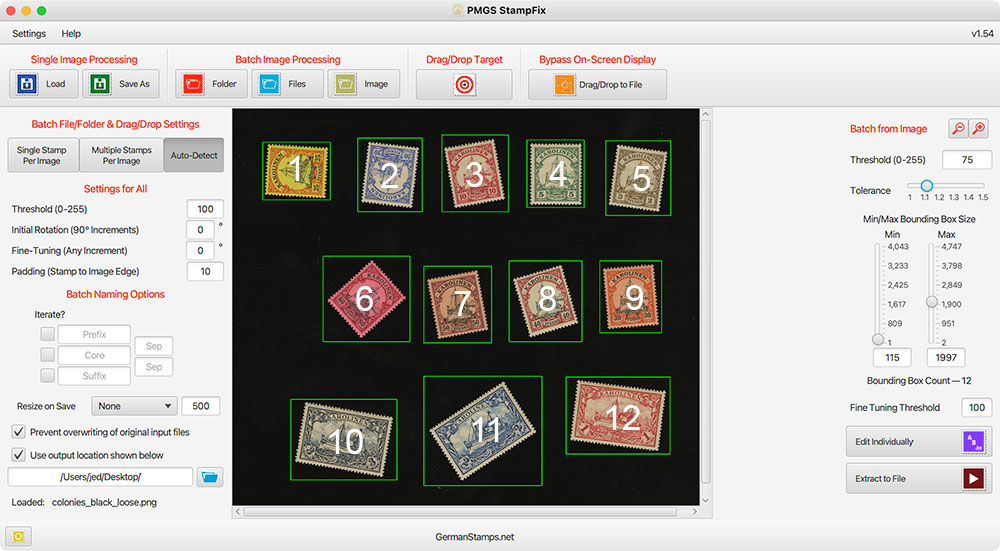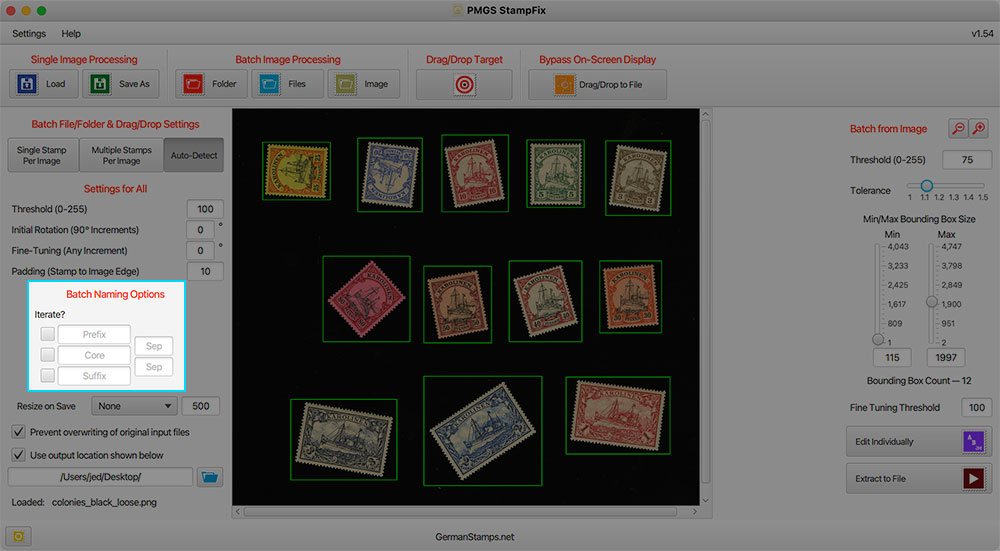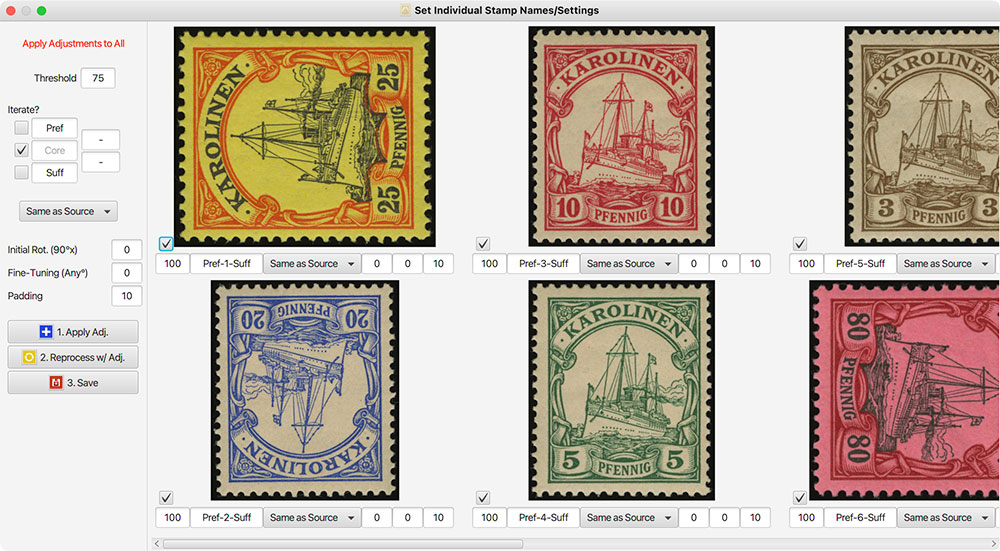Post by PostmasterGS on Dec 15, 2021 18:49:38 GMT -5
I’ve just uploaded a new update for StampFix, v1.45. Here’s what’’s new and why.
Auto Detection Toggle — Since a much earlier version (v1.10?), the app has had the ability to process images of a single stamp and images contains multiple stamps (extracting multiple stamp from a single image). The code to process these two types of images is different. Prior to drag and drop being added, the button the user used to load the images told the app which process to run. But, with the addition of drag and drop, there needed to be a way for the app to tell whether to run the single-stamp process or the multiple-stamp process. So, I implemented some code to test each image as it was loaded and auto-detect whether it contained an image of a single stamp or multiple.
As it turns out, this auto-detection wasn’t 100% accurate. The auto-detection ID’s stamps by looking for edges between light and dark, and certain combinations were misread more than most — dark stamp with a heavy cancel, or more commonly, a single postcard or cover would often be detected as a multiple because the app would detect not only the light postcard on a dark background, but also the dark stamp on the light postcard.
So, I added the ability to disable the auto-detection and force the app to process the image being loaded as 1-stamp/postcard/cover per image or a 2+ stamps/postcards/covers per image.
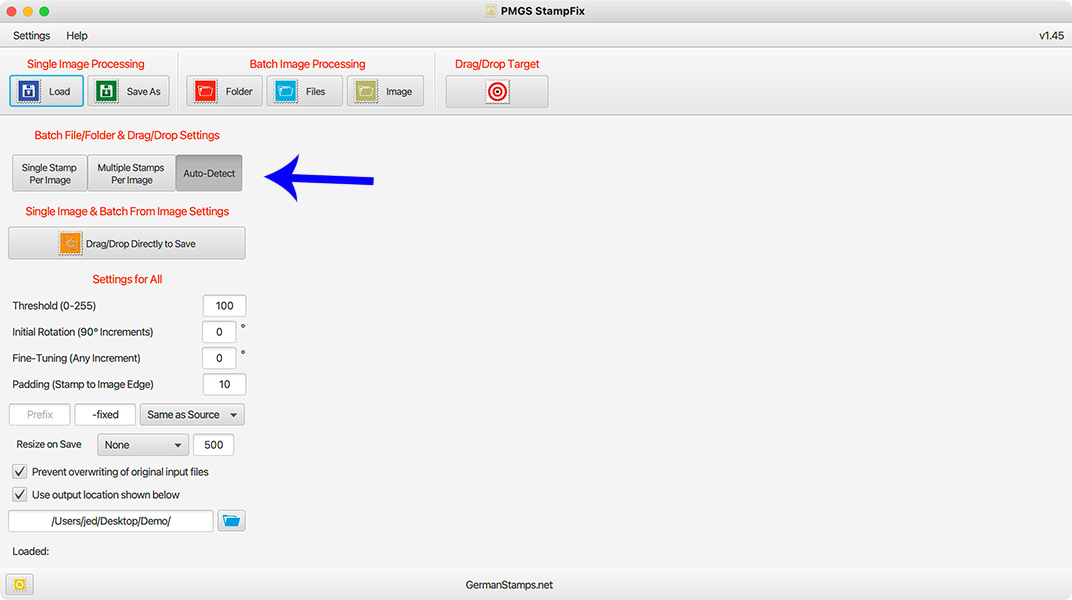
If you know the images you’re loading are all 1 item per image, selecting the 1-per image setting will ensure a more accurate result. Same for multiple.
One warning — if batch processing multiple files or a folder with images containing both singles and multiples, make sure it’s set to Auto-Detect. Otherwise, you might not get accurate results — you might still get an accurate result with Multiple selected, but you definitely won’t with Single selected.
Loaded — The app will now show you the filename of the file that’s currently loaded, if any.
Rearranged Buttons — because I need to keep the app below a certain size for those using lower screen resolutions, I had to move some things around. Several of the buttons that were previously on the left sidebar are now across the top.
Instructions — in conjunction with this release, I’ve added more instructions to the StampFix page on my website here. There are lots of animated GIFs, so it may be a little slow to load the first time. In observing comments about the app from various sources, it became obvious that a lot of people were not getting the results they would like out of the app. Inevitably, the issues were easy to fix by tweaking their settings, but most had never watched the tutorial videos and had no understanding of what the individual settings did. They were just using the default settings and then giving up when those settings didn’t work well for them. So, I decided to add a written set of instructions with photos in the hopes that maybe this will help those who are having difficulty getting the best results.
It’s unfortunate that the app can be complicated at times. The more features the app has, the more complicated it is to operate without understanding what the various settings do. I could make it easier to operate with less customization options, but that would mean removing some of the features.
If you’re using the app and not getting the results you want on any image, please don’t hesitate to contact me. I can usually fix it by finding the right settings for you, or as happened in this instance WRT the auto-detect, implement a fix and release an improved version.
As always, download is here.
Auto Detection Toggle — Since a much earlier version (v1.10?), the app has had the ability to process images of a single stamp and images contains multiple stamps (extracting multiple stamp from a single image). The code to process these two types of images is different. Prior to drag and drop being added, the button the user used to load the images told the app which process to run. But, with the addition of drag and drop, there needed to be a way for the app to tell whether to run the single-stamp process or the multiple-stamp process. So, I implemented some code to test each image as it was loaded and auto-detect whether it contained an image of a single stamp or multiple.
As it turns out, this auto-detection wasn’t 100% accurate. The auto-detection ID’s stamps by looking for edges between light and dark, and certain combinations were misread more than most — dark stamp with a heavy cancel, or more commonly, a single postcard or cover would often be detected as a multiple because the app would detect not only the light postcard on a dark background, but also the dark stamp on the light postcard.
So, I added the ability to disable the auto-detection and force the app to process the image being loaded as 1-stamp/postcard/cover per image or a 2+ stamps/postcards/covers per image.
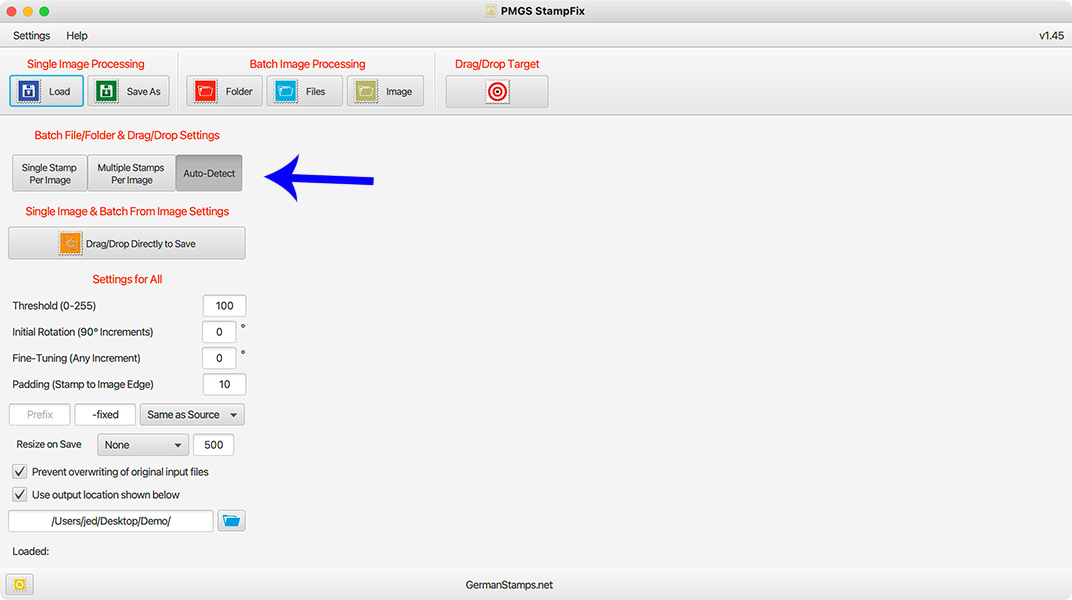
If you know the images you’re loading are all 1 item per image, selecting the 1-per image setting will ensure a more accurate result. Same for multiple.
One warning — if batch processing multiple files or a folder with images containing both singles and multiples, make sure it’s set to Auto-Detect. Otherwise, you might not get accurate results — you might still get an accurate result with Multiple selected, but you definitely won’t with Single selected.
Loaded — The app will now show you the filename of the file that’s currently loaded, if any.
Rearranged Buttons — because I need to keep the app below a certain size for those using lower screen resolutions, I had to move some things around. Several of the buttons that were previously on the left sidebar are now across the top.
Instructions — in conjunction with this release, I’ve added more instructions to the StampFix page on my website here. There are lots of animated GIFs, so it may be a little slow to load the first time. In observing comments about the app from various sources, it became obvious that a lot of people were not getting the results they would like out of the app. Inevitably, the issues were easy to fix by tweaking their settings, but most had never watched the tutorial videos and had no understanding of what the individual settings did. They were just using the default settings and then giving up when those settings didn’t work well for them. So, I decided to add a written set of instructions with photos in the hopes that maybe this will help those who are having difficulty getting the best results.
It’s unfortunate that the app can be complicated at times. The more features the app has, the more complicated it is to operate without understanding what the various settings do. I could make it easier to operate with less customization options, but that would mean removing some of the features.
If you’re using the app and not getting the results you want on any image, please don’t hesitate to contact me. I can usually fix it by finding the right settings for you, or as happened in this instance WRT the auto-detect, implement a fix and release an improved version.
As always, download is here.






 Stamps - the bear necessities of life.
Stamps - the bear necessities of life.